- Skype allows login per windows user.
- but we can start another skype with another user without logging into another user's desktop
- Here are the steps that you need to follow
- Goto c:\Program Files\Skype\Phone - or the directory when skype is installed.
- Right click on Skype.exe - select run as from the menu.
- Use another user like Administrator or else, and you are done - start using another instance of skype.

Step - II

Step - III
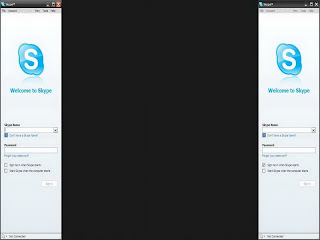
Enjoy !!!
Skype 4.0 also supports multiple instances...
if you have skype 4.0 then you can
Step 1: Go to the location to where you installed Skype. For example:
C:\Program Files\Skype\Phone
Step 2: Right-click on the Skype.exe icon and select “Send to” -> “Desktop (as shortcut)” to create a new shortcut to it on your Desktop.
Step 3: Now go to your Desktop and right-click on the newly created shortcut. Select “Properties”.
Step 4: Append the following to the “Target:” text field without changing the existing text:
/secondary
Original Article: http://www.axelsegebrecht.com/how-to/run-multiple-instances-of-skype/
2 comments:
اللغة العربية
Post a Comment